Switching phones? Here’s a simple step-by-step guide to transfer your eSIM correctly.

Written by Yasmin Maagbe, Content and PR Executive | Environment and Consumer Electronics
Last updated on 12 December 2025

Ever wondered how to transfer an eSIM to a new phone or only just realised why it’s so important to do? eSIMs are still relatively new, so whether you’re switching to a new iPhone or moving between Apple and Android, transferring your eSIM doesn’t have to be complicated. In this blog, we’ve created a step-by-step guide for you to follow to ensure you carry out this process correctly making sure your data is transferred properly.
First things first, before you jump into transferring your eSIM, it’s worth taking a few simple steps to make sure everything goes smoothly regardless of whether you’re switching to a new iPhone or Android device.
✅Check that your carrier supports eSIM - Not all networks support eSIM transfers, so you may need to contact them to complete the process. Luckily, all four UK major mobile phone network providers support eSIMs, these include EE, Vodafone, Three and O2.
✅Make sure your new phone supports eSIM - Head to Settings and look for an option like ‘Download a new eSIM’ to confirm compatibility.
✅Connect both phones to the internet - A strong WiFi connection on both devices will help ensure the transfer goes smoothly. A little bit of prep before you start can save a lot of hassle later!
The good news is that Apple makes it very easy to transfer your eSIM to your iPhone without having to contact your provider and this is all thanks to eSIM Quick Transfer from your previous iPhone to your new iPhone.
Set up your new iPhone
You should ensure that the phone is switched on, connected to WiFi and signed into the correct Apple ID
Open up Settings
Click ‘Mobile Service’
Click ‘Add eSIM’
Choose the ‘Transfer From Nearby iPhone’ option
Follow the instructions on screen
Your old iPhone will then prompt you to approve the eSIM transfer - Confirm and Activate
Once these steps are complete, your new iPhone will activate the eSIM and automatically connect to your mobile network.
Just like an Apple device, there is also an easy way to transfer your eSIM between two Android phones and this is through the use of Google’s eSIM transfer tool. Just like an iPhone, this will happen automatically when you begin setting up your phone.
Make sure your new phone is switched on
Follow the instructions and follow the setup process
Connect to Wi-Fi
A prompt will appear for you to either insert a physical SIM, set up an eSIM or transfer an eSIM from a different device
Now simply continue following the on screen instructions to transfer your eSIM from your old Android device to your new one.
If you have an Android device and want to transfer your eSIM to a new iPhone (or vice versa), then follow these instructions which have a few extra steps in the process.
Contact your mobile phone provider to get Activation Details
Once you receive a QR Code or Activation Code from your network provider, you can then Download the eSIM on the phone you’re transferring to
On the phone you would like your eSIM to be transferred to, go to Settings > Mobile Network > Add eSIM, scan the QR Code or input the Activation Code
Follow the instructions on screen to complete the setup and activation process.
If you no longer have access to your old phone then don’t panic. Transferring your eSIM to a new phone depends on your mobile phone network provider and most UK networks will require you to request a new eSIM when switching devices - especially if you can’t access the old one. Here’s what to do based on the four UK major networks:
🌐EE - Log into your ‘My EE’ account < request a new eSIM or QR code < or simply call EE customer service.
🌐O2 - Log into your ‘My O2’ or contact them directly through customer support > you will then receive your QR code via email or by post depending on your preference.
🌐Vodafone - Log into your Vodafone app or call for support by dialling 191 > they will then be able to issue you a new eSIM via email or direct you to a store.
🌐Three - Log into your online account and click ‘replace SIM’ and choose eSIM > you will then get an email containing a QR code to scan and begin the transfer process.
It’s pretty simple to delete an eSIM from your device which is worth knowing how to do, especially since your phone can store up to 8 eSIMs at a time but only 2 can be active simultaneously.
Open up the Settings App
Click on Network and Internet
Choose the eSIM you wish to delete
Tap ‘Delete’.
Open up the Settings App
Click on Mobile Service
Scroll down, check to see if you have a single or multiple plans
If you have a single plan, click ‘Delete eSIM’
If you have multiple plans choose the plan you want to delete and then click ‘Delete’.

The iPhone used to define innovation. Now every new model feels the same. Is Apple’s story running out of pages?
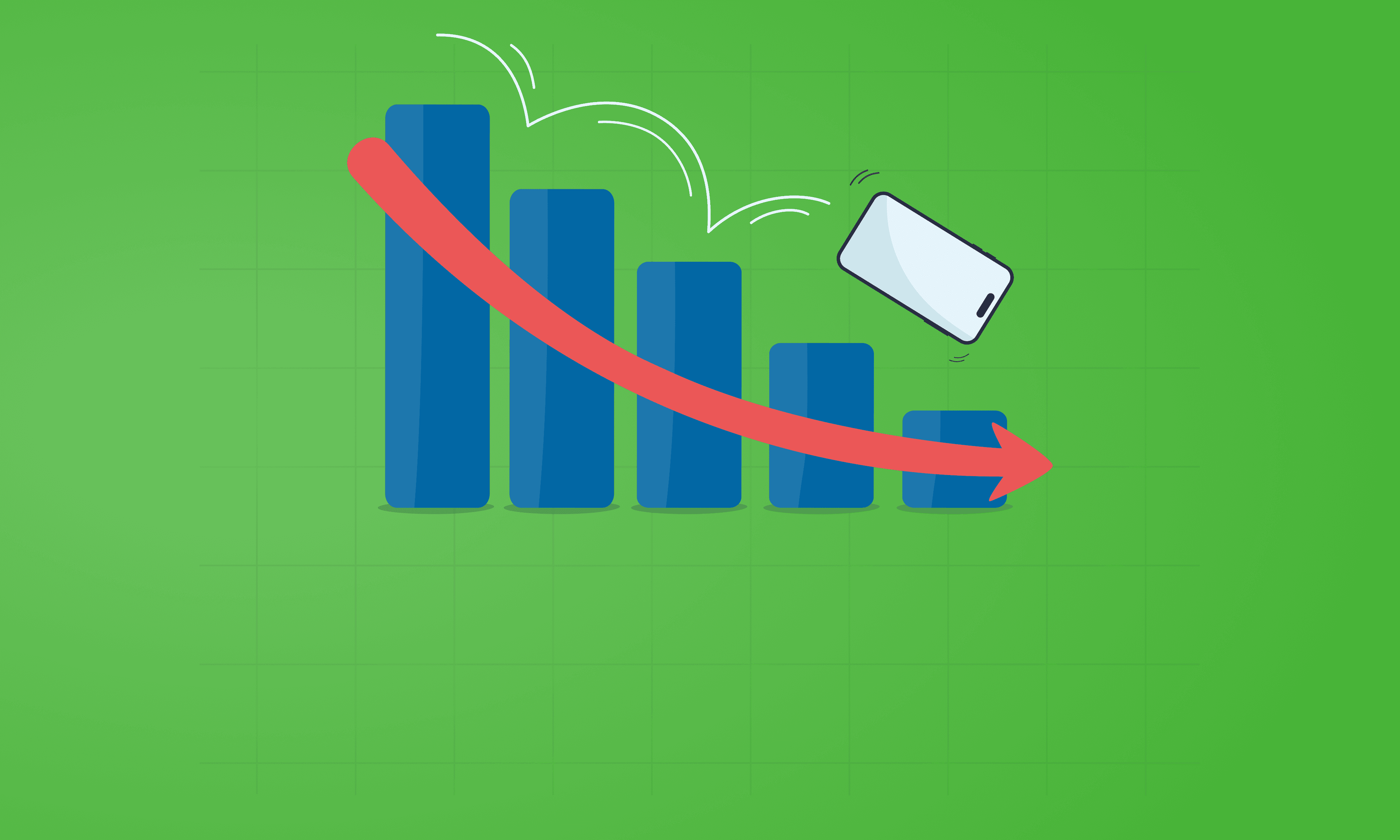
See which Apple, Samsung and Google phones hold their value best over the first and second year on the market.
With Pixels becoming a decent contender for your upgrade choice, we’ve crunched the numbers to reveal depreciation patterns of Google Pixel phones.