Learn the essential steps to fully wipe your phone and protect your data before selling it.

Written by Sneha Kashyap, Content and PR Executive | Conscious Consumption and Tech Trends
Last updated on 11 December 2025

A recent survey by the Royal Society of Chemistry found that UK households hoard millions of unused electronic devices, with 23% of people surveyed having a mobile phone sitting idle in their home. Alarmingly, 37% said they don’t recycle their electronics due to data security concerns.
Your smartphone stores emails, financial details, passwords, personal photos, and more. That’s why it’s vital to follow the correct steps to completely delete everything before you sell your phone to a recycler.
Contrary to popular belief, simply hitting "Factory Reset" is not enough. While it removes apps and settings, personal data can often be recovered using software. In this guide, we’ll walk you through the steps for clearing all data in your iPhone or Android safely and thoroughly.
Before wiping your iPhone, ensure you create a backup via iCloud or your computer, allowing you to restore your data later.
iCloud:
Go to Settings > tap Apple ID banner > iCloud > iCloud Backup > Back Up Now.
iTunes or Finder (Mac):
Connect your iPhone to your computer via USB > Open iTunes or Finder > Select your iPhone > Click Back Up Now.
For security, a smartwatch or speaker must be disconnected from your iPhone.
Unpair your Smartwatch:
Open the Watch app > My Watch > Tap the ‘i’ icon next to the watch you want to unpair > Unpair Apple Watch.
First, access the Wallet or Apple Pay app to protect your financial information. You need to repeat the process with each card connected to your Apple Pay.
Remove Your Card from Apple Pay
Go to Settings > Wallet and Apple Pay > Select your card > Tap on the ‘more options’ icon (three dots in the top right corner) > Remove Card.
Sign out of all social media, email, and other apps with your login details saved.
Disable iMessage
Navigate to Settings > Messages > Sign out and then switch off iMessage.
Go to Settings > tap on your Apple ID banner > tap Sign out at the bottom > Enter your password to confirm.
Erase Your Saved Passwords
Go to Settings > scroll down to Passwords > Click Edit in the top right corner > Select all and tap Delete in the top left corner.
Clear Browser History
Go to Settings > Safari > Privacy & Security > Clear history and website data > Confirm
Use a SIM ejector tool or paperclip to remove your SIM card before resetting.
If you have an eSIM, you can choose to erase your eSIM or keep it. If you erase your eSIM, you need to contact your carrier to reactivate your cellular plan.
You should only reset your iPhone to factory settings after completing the steps above.
Settings > General > Reset > Erase All Content and Settings.
This final step will help remove your iPhone's serial number from your Apple user account.
Go to appleid.apple.com > sign in with your Apple ID login > go to Devices > select your iPhone > click Remove from Account.
It is very important to keep your data safe. By combining additional data protection steps with a factory reset, you can delete everything from your Android phone before recycling it.
Firstly, if you have turned off app sync, your Google apps won't be synced automatically to your Google account when doing a backup.
Sync Google Account
Go to Settings > Accounts and Backup > Manage Accounts > ensure Auto Sync Data is ON.
If you want apps outside of Google services included in your backup, you will need to visit each app's settings individually and sync them manually.
You will also need to upload the most recent version of your phone to your Google or Samsung cloud account.
Google/Samsung Cloud Backup
Go to Settings > Accounts and Backup > Back Up Data (choose Google Drive or Samsung Cloud).
Delete Browsing History
Open your web browser settings > click 'History' > then tap on 'Clear browsing data'.
Remove Your Saved Passwords
Go to your browser app > click on the three vertical dots in the top right corner > scroll down to 'Settings' > select 'Passwords'. Tap on each password individually and tap the bin icon.
Google Pay
Open the app > tap on card > go to 'More Options' in the top right corner > click 'Remove Payment Method'
Samsung Pay
Open the 'Samsung Pay app' > tap on 'Payment Cards' at the top > select the card you want to remove > tap on 'more options' (the three vertical dots) to delete it.
Whether you use Google Pay or Samsung Pay, you need to repeat the process with all of your cards.
Open your Settings app > go to 'General Management' and 'Reset' in the menu > tap on 'Reset All Settings'.
Each manufacturer has its own cloud account service paired with a Google account, which needs to be removed.
Android Version 11 or later
Go to Settings > Accounts and Backup > Manage Accounts > tap on each cloud account (Samsung, Google) and tap on Remove account.
Android Version 10 or earlier
Go to Settings > Accounts and Backup > Manage Accounts > tap on each cloud account (Samsung, Google) > tap on ‘More Options’ (three vertical dots in the top right corner) > click Remove.
Log in to your 'Google account' > go to 'Security' > look for 'Your Devices' > click 'Manage Devices' > select your 'Android phone' > click 'Remove'.
Use the SIM card ejector tool included with your phone or a paperclip to open the SIM card slot and take out your SIM card and any external memory cards you have.
Removing data and performing a factory reset before recycling your old phone is crucial for several reasons. Your phone stores significant personal data, including contacts, messages, emails, photos, financial information, and various account credentials. If this data falls into the wrong hands, it could lead to identity theft, fraud, or unauthorised access to your accounts.
By performing a factory reset, you can ensure that all your accounts are logged out and cannot be accessed by anyone who might come into possession of your old phone. This includes social media accounts, email accounts, and other services you may have used on the device.
If you’re recycling your phone or donating it to someone, a factory reset ensures it is in its original state and free of personal data or settings. This makes it easier for the new user to set up and use the device.
Now that you’ve cleared all the data from your iPhone or Android phone, it’s time to recycle it for some cash! Compare prices from various recyclers and sell your iPhone or Samsung phone today.

The iPhone used to define innovation. Now every new model feels the same. Is Apple’s story running out of pages?
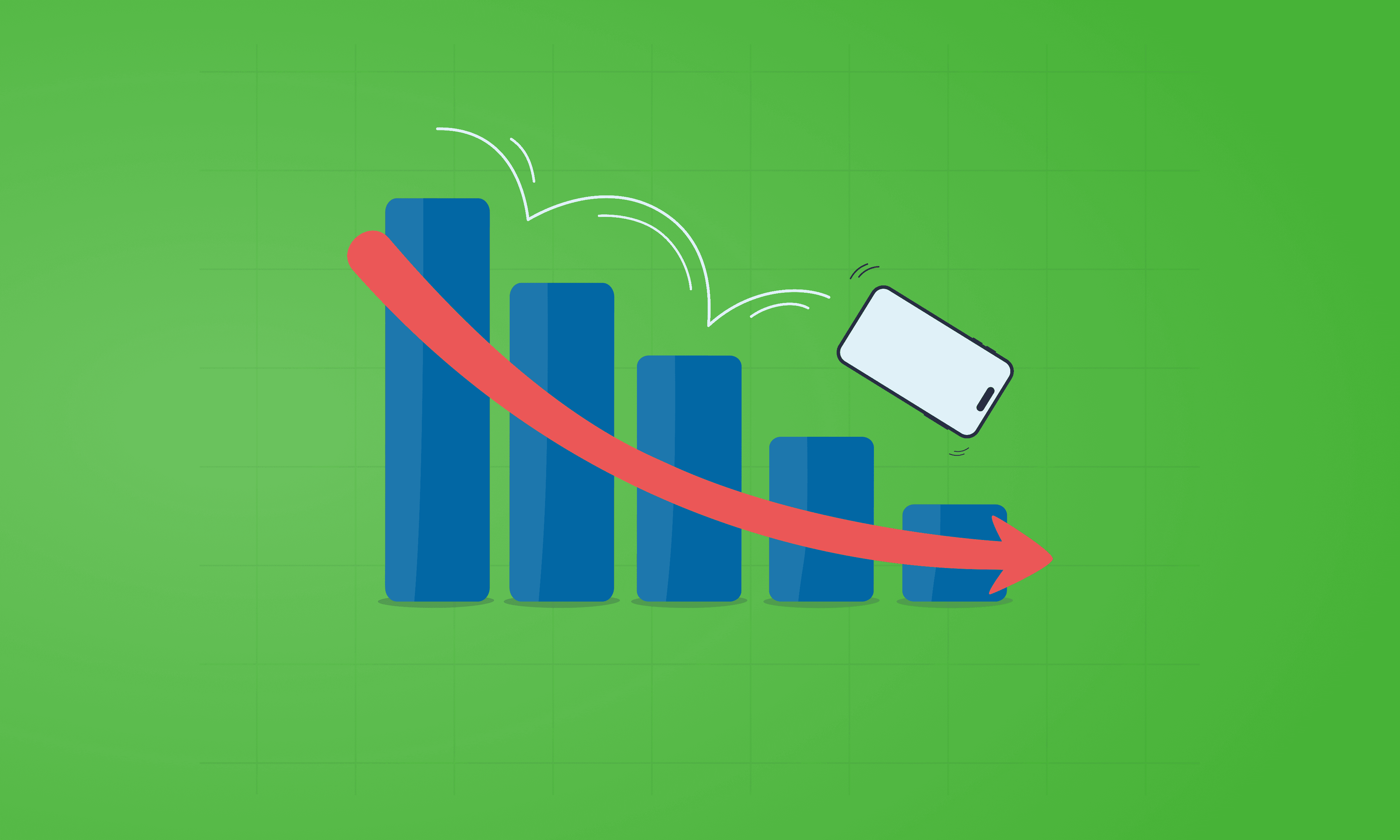
See which Apple, Samsung and Google phones hold their value best over the first and second year on the market.
With Pixels becoming a decent contender for your upgrade choice, we’ve crunched the numbers to reveal depreciation patterns of Google Pixel phones.