Whether you're moving from Android to Apple or just upgrading your phone, this guide to help you transfer photos from your old phone to your new one.

Written by Sneha Kashyap, Content and PR Executive | Conscious Consumption and Tech Trends
Last updated on 12 December 2025

Gone are the days of printing photos or flipping through physical albums. These days, our smartphones are packed with snapshots of holidays, family gatherings, and everyday moments. When it comes to getting a new phone, you don’t want to lose all of your pics, so how do you transfer photos from an old phone to a new one?
Whether you’re switching from Android to Apple or just upgrading your phone, we’ve put together this guide to help you transfer photos from one phone to another — safely and easily.
Moving over to the world of Android? Transferring photos from your iPhone to a Samsung phone can be done in a multitude of ways.
Samsung's Smart Switch app allows you to transfer data wirelessly, including photos, from your iPhone to your Samsung device.
Make sure both phones are connected to the same Wi-Fi.
Download and install the Smart Switch app on your new Samsung phone from the Google Play Store.
Open Smart Switch on your new Samsung phone, select "Receive data" then "iPhone/iPad" as the source.
Follow the on-screen instructions to connect the two devices. You might need to download the Smart Switch app on your old iPhone to connect the devices wirelessly, or use a compatible cable for wired transfer.
Choose the content you want to transfer, including photos, and start the transfer process.
If your photos are stored in iCloud, you can use the "Get data from iCloud" feature on the Smart Switch app to move them to your new Samsung phone.
On your iPhone, make sure iCloud Photos is enabled. You can check this in Settings > [your name] > iCloud > Photos.
Download the Smart Switch app on your Samsung phone.
Open Smart Switch, choose "Receive" on your Samsung phone, select "iPhone" as source, and "Get data from iCloud".
Sign in with your Apple ID and select the photos and other data you want to transfer.
Connect your iPhone to your computer and back up your iPhone using iTunes.
After the backup is complete, disconnect your iPhone and connect your Samsung phone to the computer.
Install Samsung Smart Switch on your computer.
Open Smart Switch and select the option to restore data from iTunes backup, including your photos.
Just like that, you’ve transferred all your iPhone photos and videos to your Samsung!
If you’re switching to Apple, here's how to transfer photos from your Samsung to your iPhone.
You can download the Samsung Smart Switch from the Google Play Store if it's not already installed on your Samsung device. But before you start, back up your data on your Samsung by going to Settings > Accounts and backup > Choose your preferred backup location.
Open Smart Switch and choose “Send data”, then select wireless transfer.
On your iPhone, install the Smart Switch app from the App Store.
Open Smart Switch on your iPhone and follow the instructions to connect wirelessly. The iPhone will prompt you to scan a QR code on your Samsung to connect the two devices.
Follow the prompts to transfer your photos to your iPhone.
Install the Google Photos app on your Samsung phone (if you haven't already).
Open the app and sign in with your Google account.
Upload the photos you want to transfer to Google Photos.
On your iPhone, download and install the Google Photos app from the App Store.
Sign in with the same Google account used on your Samsung phone.
Access the uploaded photos and download them to your iPhone.
Connect your Samsung phone to your computer using a USB cable.
On your computer, open the file explorer and choose your Samsung phone.
Navigate to the DCIM (Digital Camera Images) folder or the folder where your photos are stored.
Copy the photos to your computer.
Connect your new iPhone to the computer and open iTunes.
Select your iPhone in iTunes and go to the "Photos" tab.
Choose the option to sync photos and select the folder where you copied the Samsung photos.
Sync your iPhone to transfer the photos.
Although there are several different ways to transfer photos between iPhones, here are the quickest and easiest.
Connect your old iPhone to the Wi-Fi network and let it sync your photos to iCloud.
Ensure that iCloud Photos is enabled on your old iPhone. You can check this by going to Settings > [your name] > iCloud > Photos and toggling on iCloud Photos.
On your new iPhone, sign in with the same Apple ID you used on your old iPhone.
During the setup process or after setup, choose to restore from an iCloud backup.
Follow the on-screen instructions to restore your new iPhone from the iCloud backup.
Once the setup is complete, your photos should start syncing to your new iPhone.
If both your old and new iPhones are running iOS 11 or later, you can use the Quick Start feature to transfer your photos and other data like call logs or messages.
Turn on Bluetooth on both iPhones, connect them to the same WiFi and place them close to each other.
Follow the on-screen instructions on your new iPhone until you see the Quick Start screen.
Use your old iPhone to scan the animation on your new iPhone.
Follow the on-screen instructions to set up Face ID or Touch ID on your new iPhone.
Select the option to transfer data from your old iPhone to your new iPhone.
Wait for the transfer process to complete. This may take some time depending on the amount of data being transferred, including photos.
Sticking with Samsung? No problem - you can transfer your photos and videos from your old phone to your new Samsung in an instant.
Samsung's Smart Switch app is a tool that allows you to transfer data between Samsung devices, including photos.
Launch or install the Smart Switch app on both your old and new Samsung phones from the Google Play Store.
Open the Smart Switch app on both phones.
You can choose to transfer data wirelessly or via a USB cable, depending on your preference.
Follow the on-screen instructions to connect the two devices.
Select the photos you want to transfer and start the transfer process.
If you have backed up your photos to Samsung Cloud on your old Samsung phone, you can restore them on your new phone.
On your old Samsung phone, go to Settings > Accounts and Backup> Samsung Cloud.
Select the option to back up your photos and other data to Samsung Cloud.
On your new Samsung phone, sign in with the same Samsung account you used on your old phone.
Go to Settings > Accounts and Backup> Samsung Cloud, and select the option to restore data.
Choose the photos you want to restore and initiate the restoration process.
Before you transfer photos from one phone to another, declutter your gallery. Delete duplicates, blurry shots, or unnecessary screenshots.
Once the transfer is complete, don't forget to:
Log out of cloud services on your old device.
Perform a factory reset if you plan to sell or recycle it.
Back up your new phone regularly to avoid future data loss.
Once you’ve safely transferred your photos, you might be thinking about what to do with your old device. If it’s still in good condition, why not consider giving it a second life?
At Compare and Recycle, you can explore options to sell your Samsung or recycle your iPhone with our trusted buyers. It’s a simple way to declutter, make some extra money, and reduce e-waste — all in one go.

The iPhone used to define innovation. Now every new model feels the same. Is Apple’s story running out of pages?
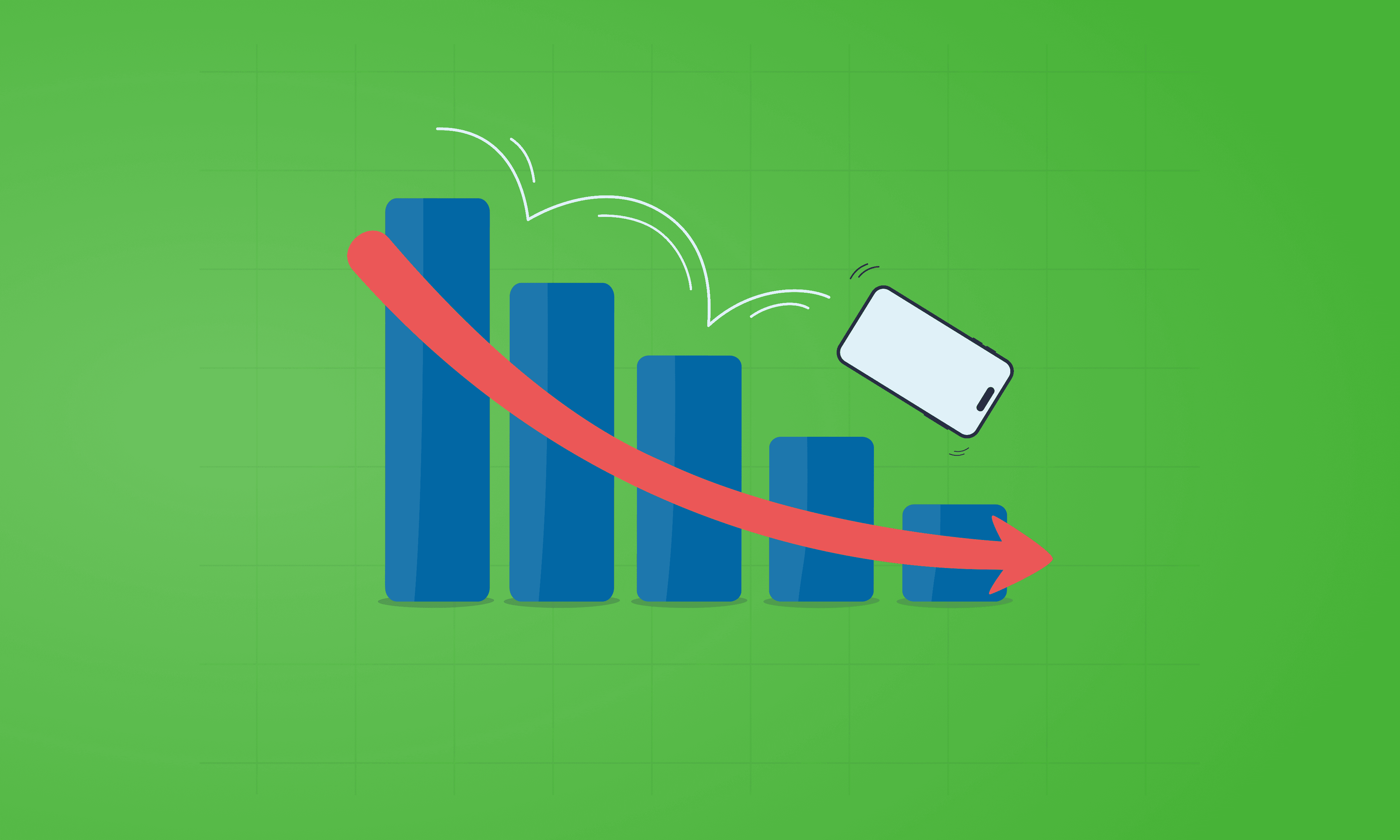
See which Apple, Samsung and Google phones hold their value best over the first and second year on the market.
With Pixels becoming a decent contender for your upgrade choice, we’ve crunched the numbers to reveal depreciation patterns of Google Pixel phones.