iPhone battery draining too quickly? Discover the best iPhone battery saving tips to improve your battery health.

Written by Sneha Kashyap, Content and PR Executive | Conscious Consumption and Tech Trends
Last updated on 12 December 2025
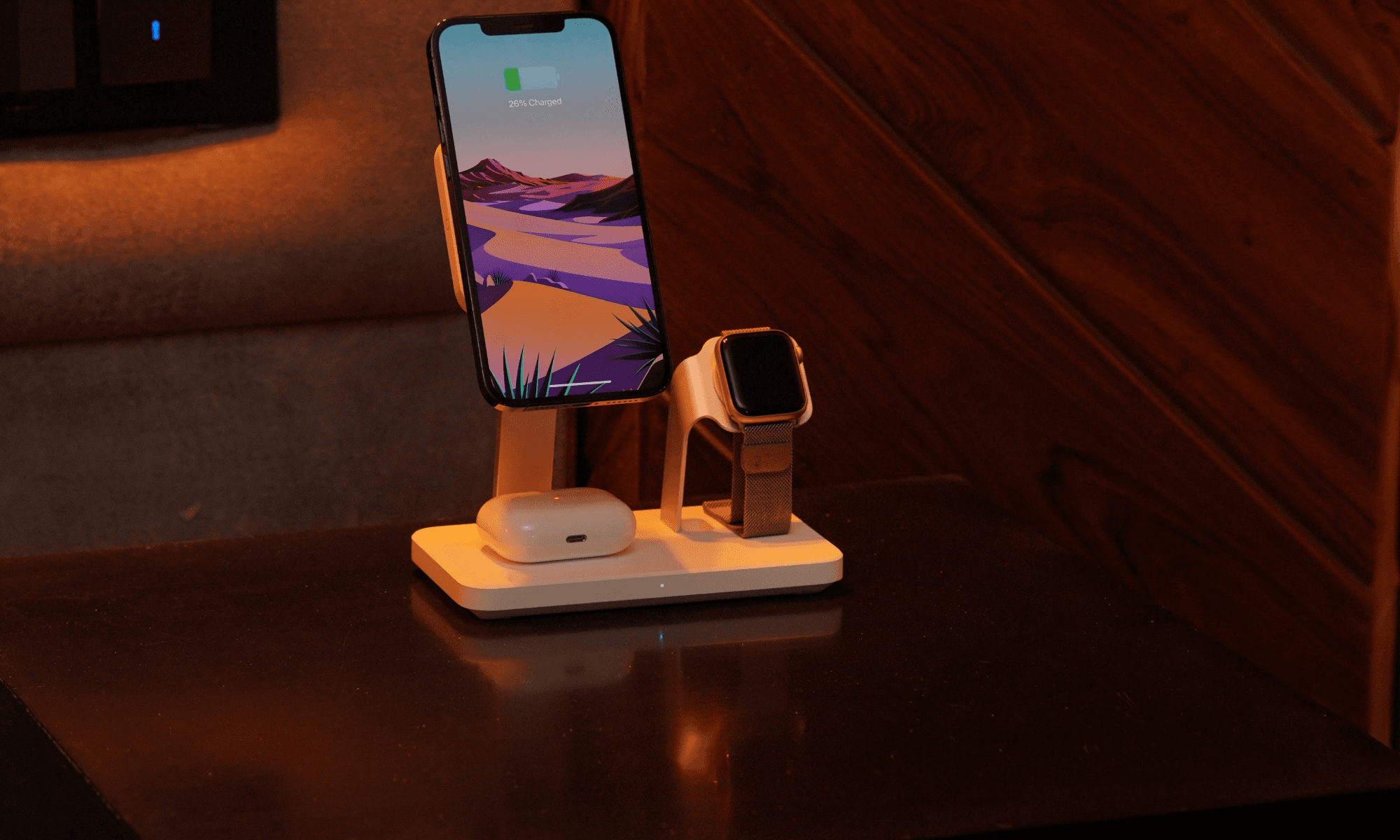
Over time you may start to notice that your iPhone doesn't hold its charge as well as it did when it first came out of the box. No matter how big the batteries are, they are still not able to keep up with our digital needs. Despite performance-optimised processors and software features making our iPhones more efficient, Apple can't fully prevent lithium-ion batteries from degrading.
However, there are things you can do to enhance your iPhone’s battery life. So, let’s take a look at how a few small adjustments to your iPhone can help you keep it going for longer..
If you’ve noticed your iPhone battery draining faster than usual, you're not alone. iPhone batteries rely on lithium-ion technology, which naturally degrades over time due to chemical aging and repeated charging cycles. Every time you use up 100% of your battery — whether all at once or spread across multiple partial charges — it counts as one full charge cycle. After around 300 to 500 of these, your battery’s ability to hold a charge begins to decline.
Your daily usage patterns also play a big role. Charging your phone multiple times a day, frequently running it down to 0%, or using power-hungry apps can all accelerate battery drain.
Check out the main reasons why your iPhone is draining battery so quickly and what you can do to fix it.
| Cause | Description | Action |
|---|---|---|
| Declining Battery Health | Battery capacity decreases after 300-500 charge cycles. Check via Settings > Battery Health. | Consider battery replacement if capacity <80% or advised by iPhone. |
| High App Usage & Background Activity | Some apps consume more battery, especially with Background Refresh or Location Services enabled. | Check battery usage in Settings and limit background app activity and location access. |
| Faulty Charging Gear or Dirty Ports | Damaged cables or dirty ports can affect charging efficiency and cause power issues. | Use Apple-certified accessories and clean charging ports regularly. |
| Recent Software Updates | New iOS updates can temporarily affect battery life as the system re-indexes data. | Keep iOS updated; allow a day or two post-update for system optimisation. |
| Suboptimal Settings | Features like high brightness, Bluetooth, Wi-Fi, GPS, and Raise to Wake consume more power. | Lower brightness, disable unnecessary connections, and turn off Raise to Wake. |
| Extreme Temperatures | Operating outside ideal 0–35°C (32–95°F) range reduces battery efficiency temporarily or permanently. | Avoid exposing your iPhone to extreme hot or cold environments. |
If you’ve ever wondered how to enhance iPhone battery life without relying on a charger all day, you're not alone. While iPhones are designed to be power-efficient, your settings and habits can make a huge difference in how long your battery lasts between charges. Here are expert-backed iPhone battery saving tips you can start using right away.
Low Power Mode is your iPhone’s built-in shortcut to preserving battery. Instead of waiting for the 20% warning, activate it anytime you want to extend battery life.
How: Go to Settings > Battery and toggle on Low Power Mode, or add it to the Control Centre for faster access.
Apps updating in the background drain both data and battery. Disabling this feature gives you more control over when apps use resources.
How: Go to Settings > General > Background App Refresh and either toggle it Off or set it to Wi-Fi only.
Notifications can cause your screen to light up, trigger haptic feedback, and keep background processes alive—all of which drain your battery. Reduce alerts to only essential apps.
How: Head to Settings > Notifications, select each app, and disable or limit notifications (e.g., banners only, no sound/vibration).
OLED screens (on most recent iPhones) use less power when displaying darker colours. Combine Dark Mode with static dark wallpapers to maximise efficiency.
How: Enable in Settings > Display & Brightness > Appearance > Dark, and switch to non-dynamic wallpapers.
The Always-On Display can consume up to 1% battery per hour, even when you’re not actively using your phone. Turning it off can add hours to your day.
How: Go to Settings > Display & Brightness > Always On Display and toggle it off.
Voice assistant standby mode keeps microphones active in the background. If you rarely use Siri, disabling "Hey Siri" can preserve more power.
How: Go to Settings > Siri & Search > Listen For, then choose Off.
The longer your screen stays on when inactive, the more battery it drains. Setting a quick auto-lock helps prevent unnecessary power use.
How: Go to Settings > Display & Brightness > Auto-Lock and set it to 30 seconds or 1 minute.
The slight vibration you feel while typing may seem minor, but over time, it adds up in battery consumption—especially for heavy texters.
How: Navigate to Settings > Sounds & Haptics > Keyboard Feedback and switch Haptics off.
Focus Modes reduce background activity and notification interruptions, especially useful during work or sleep. Less noise = less battery drain.
How: Go to Settings > Focus, choose a profile, and select which apps and contacts can reach you.
AirDrop’s nearby sharing constantly scans for nearby Apple devices. While helpful, it can lead to subtle, continuous battery drain.
How: Go to Settings > General > AirDrop and disable Bringing Devices Together.
Apps that track your location—even in the background—can significantly reduce battery life. Restrict access to only apps that truly need it.
How: Navigate to Settings > Privacy & Security > Location Services, and set apps to "While Using" or "Never" where appropriate.
Real-time widgets and lock screen updates pull frequent data from apps. While convenient, they’re among the most overlooked battery-drainers.
How:
- For Live Activities: Disable via Settings > Face ID & Passcode > Live Activities
- For Widgets: Press and hold the lock screen, tap Customise, and remove unnecessary widgets.
To preserve your battery’s long-term health, enable Optimised Charging. This feature prevents your iPhone from charging at full speed overnight, which can stress the battery.
How: Go to Settings > Battery > Battery Health & Charging, and toggle on Optimized Battery Charging.
The smooth 120Hz display looks great but uses more power. Capping it to 60Hz helps extend battery life.
How: Visit Settings > Accessibility > Motion and enable Limit Frame Rate.
Relevant reading:
We now know that the more charging cycles that your iPhone goes through, the less energy your lithium-ion battery will be able to store over time. If you are savvy about what drains your battery and know what measures you can take to reduce your power consumption, you will not have to plug your phone in as much. Ultimately, this will result in an improved lifespan of your iPhone battery.
You can keep an eye on your iPhone's battery health by checking Settings > Battery > Battery Health.
If you see that your battery health percentage has dropped lower than 60%, then the time for a battery replacement has probably come or you could sell your iPhone. But, there's no need to panic and stop using your iPhone altogether. These easy-to-implement mindful practices will help you prolong your iPhone battery life, save you a bit of money and make you environmentally conscious by extending the life of your smartphone.

The iPhone used to define innovation. Now every new model feels the same. Is Apple’s story running out of pages?
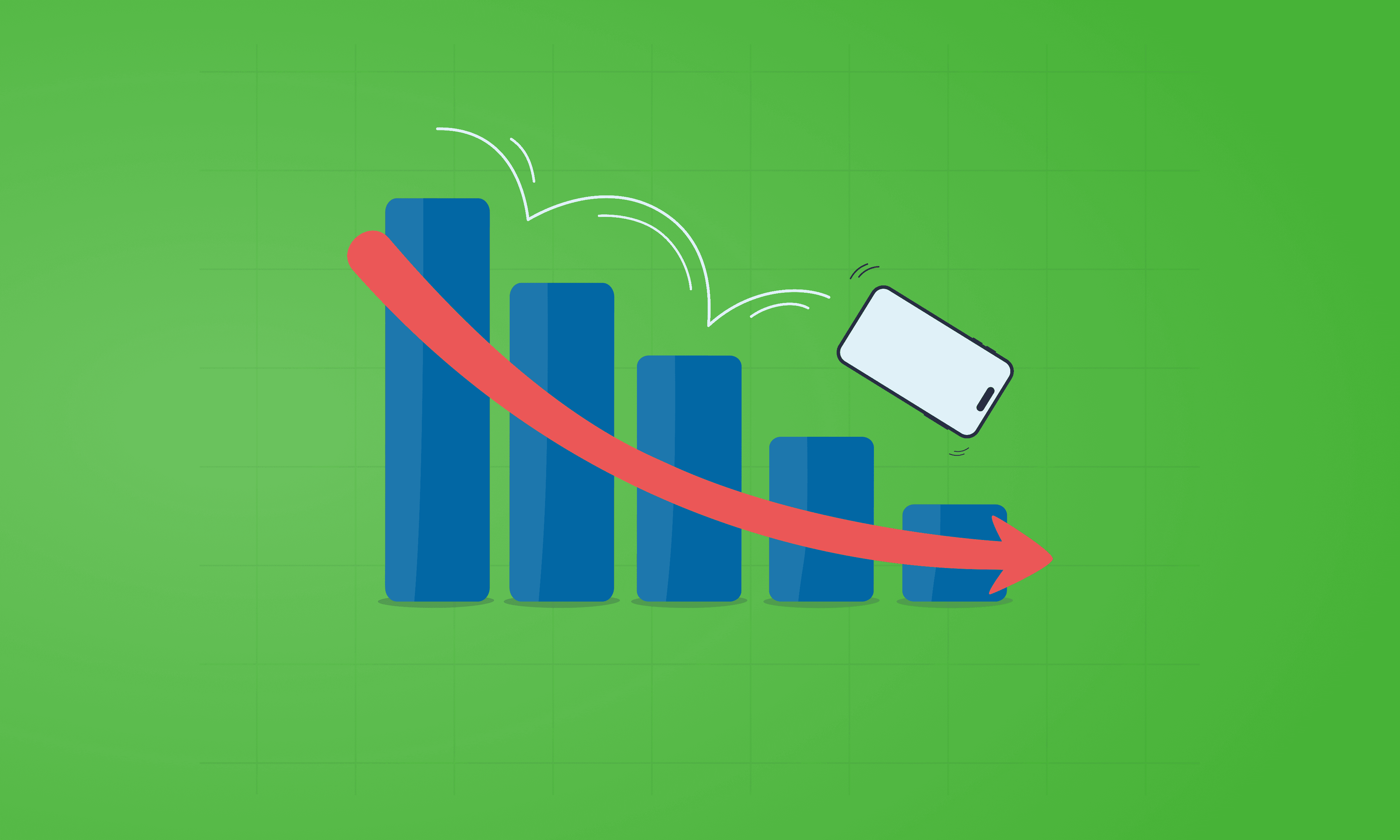
See which Apple, Samsung and Google phones hold their value best over the first and second year on the market.
With Pixels becoming a decent contender for your upgrade choice, we’ve crunched the numbers to reveal depreciation patterns of Google Pixel phones.