Want to add a GIF to your lock screen? We’ll show you how to use Android Oreo’s Always On Display feature to customise with ease.

Written by Antonia, Head of Marketing | Consumer Electronics and Money-Saving
Last updated on 17 December 2025

Android updates bring new software features such as keyboard improvements, notification control, app shortcuts, lock screen and UI customisation and more often than not such querky features like GIF support for Always On Display goes unnoticed.
If your phone runs on Android 8.0 or newer, and you want to refresh your AOD lock screen, read on!
Always-On-Display (AOD) first debuted on the Galaxy S7 and S7 Edge devices. If you haven't heard what's AOD, you haven't probably enjoyed your Galaxy at most. This feature, when active, allows to have a quick glimpse at your notifications, battery percentage, time or any other little bits you want depending on your preferences WITHOUT waking up your phone. Might sound simple, but once you turn AOD on, you will never go back to a deadly black screen.
Over the years AOD had many customisation options and clock designs, but with GIF support available you can bring a little action to your lock screen.
In order to see what's the deal with GIF support you have to turn the AOD on, if it is currently disabled. To access AOD setting, navigate to Settings -> Lock Screen -> Always On Display and turn the switch on.
While in Lock Screen setting, tap on Always On Display to open additional settings, then tap Clock style.
Once you've been redirected to Clock style menu, choose Image clock and that's when excitement kicks in. Tap on Stickers to choose from a gallery of preisntalled GIFs. If your menu doesn't default to GIF straight away, navigate to it through sticker categories displayed at the bottom. If you're happy with your selection, then confirm by tapping Done.
You should now enjoy little animated widget on your AOD. The only caveat is that the GIF will play once each time your phone is being onlocked. Obviously would be more entertaining to have it playing in infinite loop, but this is limited to playing once for your battery life performance.

The iPhone used to define innovation. Now every new model feels the same. Is Apple’s story running out of pages?
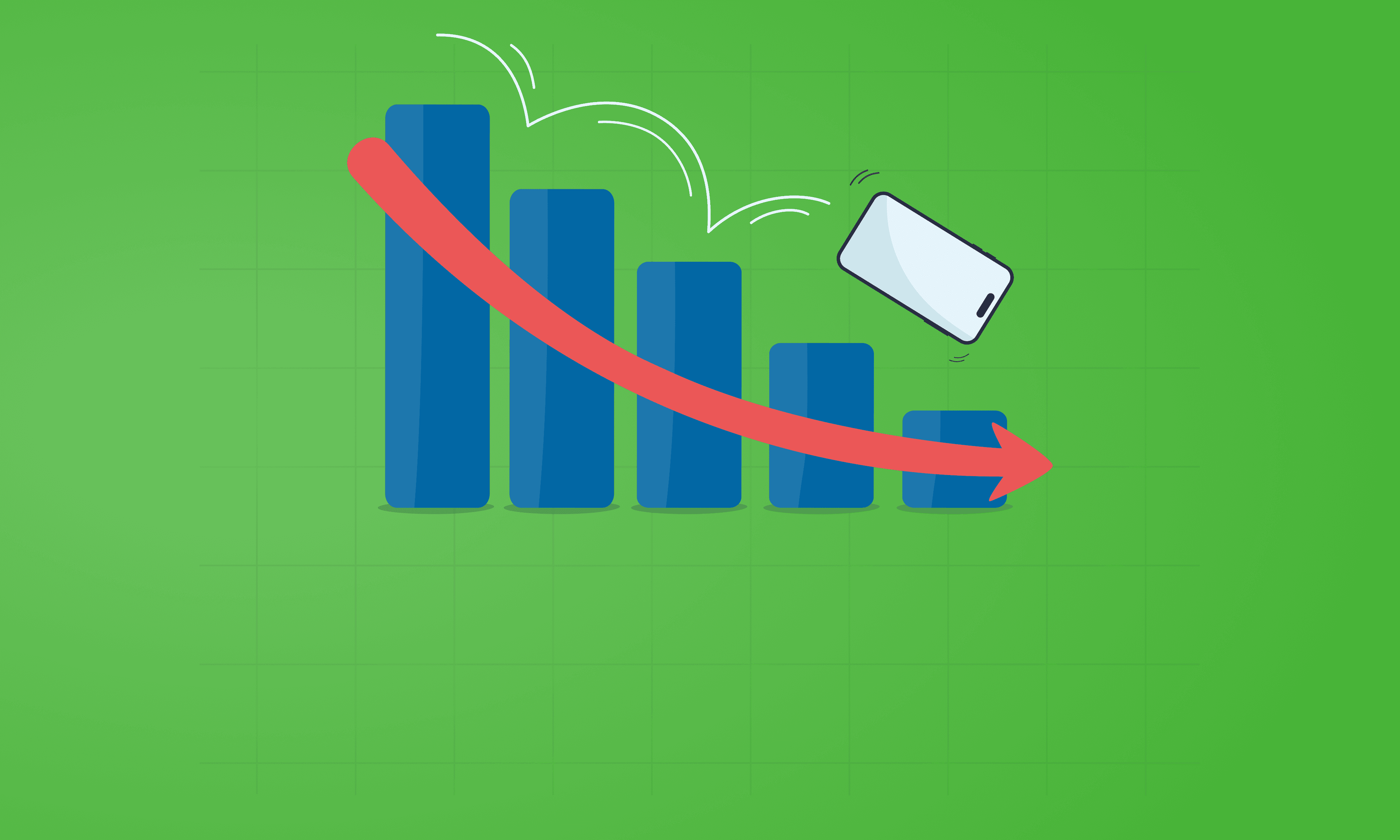
See which Apple, Samsung and Google phones hold their value best over the first and second year on the market.
With Pixels becoming a decent contender for your upgrade choice, we’ve crunched the numbers to reveal depreciation patterns of Google Pixel phones.