Here’s how 5G works on your iPhone and how to get the most from it.

Written by Yasmin Maagbe, Content and PR Executive | Environment and Consumer Electronics
Last updated on 17 December 2025

5G is an exciting technological advancement for your iPhone, but as 5G has only recently been installed across the UK compared to previous generations, you might want to learn more about how it works on your iPhone so you can make the most of it.
If you want to know what 5G performance will be like on your iPhone, this will depend on the UK network you’re with and the area that you live in. At the time of writing, EE has the most widespread 5G network. O2, Three and Vodafone have also launched their 5G networks, and BT, Sky Mobile, Tesco and Voxi also offer 5G. Therefore, if you’re not with one of these carriers, then we would advise you to switch to one of the providers who offers the better coverage in your area.
Remember that you need to find out from your network whether your current plan supports 5G (in case you’re buying the iPhone outright and you want to carry on with your SIM only plan). Switching to a 5G plan might require a new SIM, so this also needs to be clarified before you can take advantage of 5G on your iPhone.
Ensure your current plan supports 5G, especially if you’re using a SIM-only plan. Switching to a 5G plan might require a new SIM, so confirm this with your network provider to take full advantage of your 5G on your iPhone.
While 5G allows for faster download speeds, this can be a real drain on your battery if it’s running on your device constantly. Luckily, Apple have come up with a solution for this:
Smart Data Mode. This allows your iPhone to alternate between 4G and 5G depending on the apps you’re using and what their bandwidth requirements are. For instance, if you just want to check your email or open one of your social media apps, your iPhone will switch to 4G even if you’re in a 5G zone. On the other hand, if you do something that requires more bandwidth such as downloading a film, then your iPhone will switch to 5G. It’s great to have both options available as it should have a considerable effect on saving your battery life.
By default, Apple most iPhones are set to use 5G with Smart Data Mode enabled. This is great because it balances battery life and connection quality and also means you can manually adjust these settings if you need to. This will help you to strike the balance between optimised battery life and whatever 5G connection is available around you. While this might be a suitable option for some people on its own, you can also change your iPhone’s 5G settings manually by disabling 5G from the Cellular settings, if this is how you decide you want your iPhone to be set up.
Apple allows for some customisation of your iPhone’s 5G settings, which means that you can change your iPhone’s 5G settings just with a few taps:
1. From your home screen, navigate to the Settings app.
2. Scroll and tap on Cellular, and from there choose Cellular Data options.
3. Tap Voice & Data and you’ll be presented with 5G On, 5G Auto and LTE options.
4. To disable 5G, you need to select LTE which will switch your iPhone’s connection to always-on 4G.
5. To turn 5G on, you can either choose the 5G On option which will allow your iPhone to use 5G whenever it’s available without battery life optimisation, or you can keep the default 5G Auto (Smart Data Mode) on which is the best of both worlds (at least for now while 5G is yet to be fully developed across the UK).
In Cellular Data options, you can tap on Data Mode to access three different modes for your iPhone to have when using 5G.
If you have a large data allowance in your 5G SIM plan, you can select the Allow More Data option which will enable higher data-usage features for apps you’re using like FaceTime to allow for higher quality video calls for example.
The Standard option is the default data option that enables automatic updates in the background, and uses standard quality for video streaming and calls.
You can also select Low Data Mode which will conserve your data usage. This can be useful if you’re running low on your monthly data allowance and don’t want to use more data until your allowances reset.
You might see three different types of 5G icons on your iPhone’s status bar, and Apple uses these to notify you which 5G service is available. These icons will appear next to the signal bars. Notice there’s a big difference between the three:
Standard “5G” icon: This is going to be the icon you are likely to see the most frequently. It means that standard (or Sub-6GHz) 5G is available and your iPhone is connected to it. This simple 5G icon indicates that you’re connected to the lower spectrum which means greater range but slower speeds.
“5G+” icon: If you see a 5G+ icon on your iPhone’s status bar, you can start celebrating as this symbol means that your iPhone is connected to a higher frequency version of 5G. This icon on your status bar indicates that you can take advantage of a faster connection than the standard 5G. Having said this, at the time of writing, connections over 5G+ service are harder to come by as 5G is still in its infancy and the service range of 5G+ connections is still limited.
“5G UW” icon: This icon indicates that the fastest possible 5G frequency is available and your iPhone is using it. With the 5G UW signal, you can enjoy the best of 5G speeds while you’re connected to it. However, this might not be for long, as 5G UW signal doesn’t currently have a wide service range and it doesn’t travel as well as Sub-6GHz 5G.

The iPhone used to define innovation. Now every new model feels the same. Is Apple’s story running out of pages?
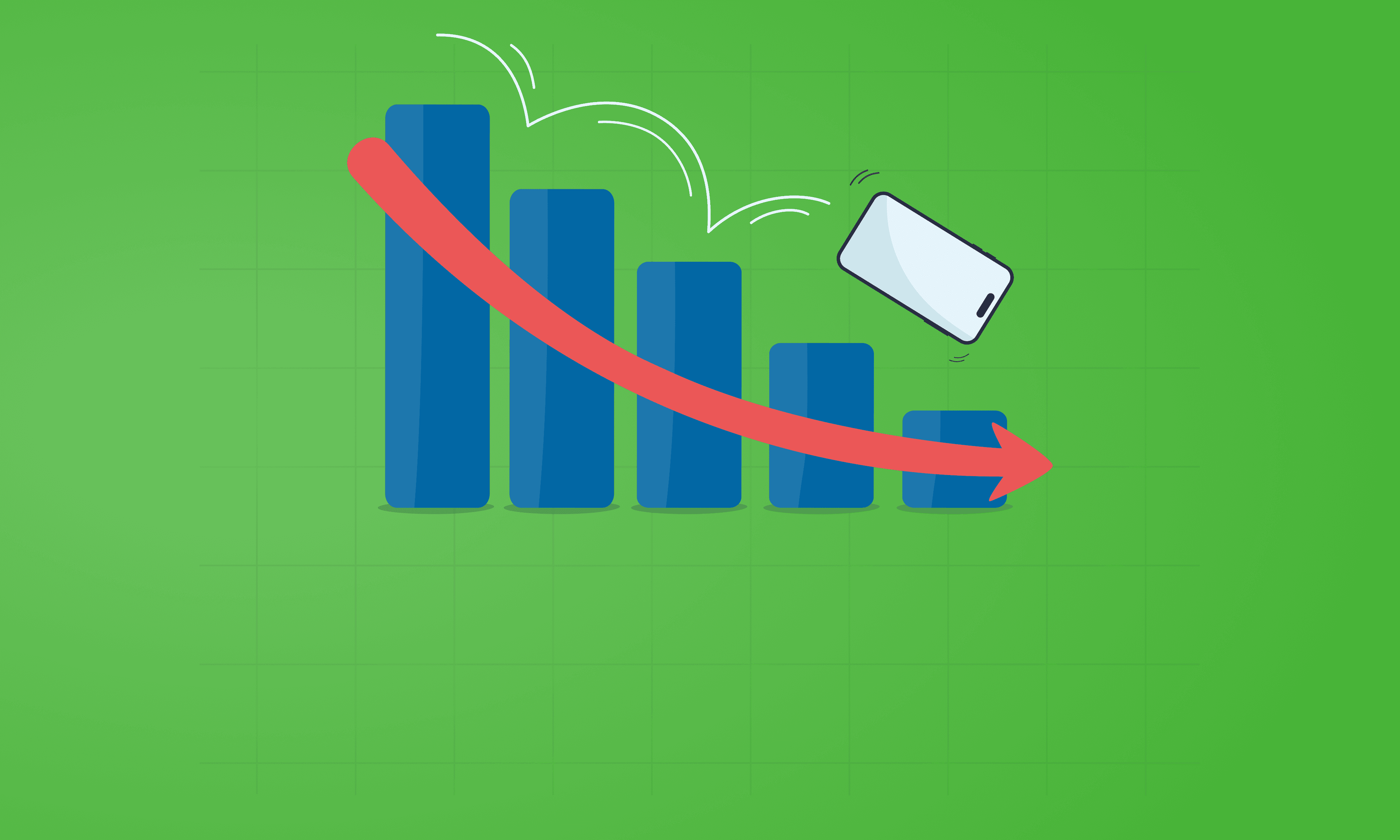
See which Apple, Samsung and Google phones hold their value best over the first and second year on the market.
With Pixels becoming a decent contender for your upgrade choice, we’ve crunched the numbers to reveal depreciation patterns of Google Pixel phones.